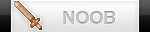GIMP Tutorials by FeedMe
2 posters
Page 1 of 1
 GIMP Tutorials by FeedMe
GIMP Tutorials by FeedMe
Gimp Tutorials (by FeedMe)
Here you will learn all about GIMP! Try it, GIMP is free!
Hello and welcome to my Gimp Tutorial Topic!
In this thread i will teach you a lot about GIMP!
Download GIMP here if you dont have it already!
(After posting them on GU!)
Other Languages:
German | Italian | Spanish | Russian | Swedish | French
Learn something about the Interface of GIMP!
Tutorial 1 - Easy Line-Style Effects[/size]
In this tutorial I'm gonna show you how to use the blend tool to create very nice lines effects,
that can be perfectly used as desktop wallpapers or for any other kind of graphics work.
The technique is amazingly simple really – so almost every GIMP user will be able to do it easily.
This will be our outcome today
1. First create a new file, i.e. 1024×768px.
Then use the blend tool: Choose the “Pastel Rainbow” gradient from the dropdown menu.
Then draw the gradient from top left to bottom right of the canvas. Thats our background base.
[url="http://bilderhoster.at/upload/ogzbz1310985957.png"]This step as image[/url]
2. Now choose the “Shadows 1” gradient from the dropdown and set these parameters in the blend tool options:
Mode: Grain merge
Opacity: 75%
Shape: Bilinear
Repeat: triangle wave
This step as image
3. Drag the gradient as shown in the image. Be sure to be inside the canvas.

4. Drag the gradient as shown in the image.
This time drag in a “top-left to bottom-right”-direction. Hold CTRL on your keyboard,
then you can draw the gradient in exact 15°-steps. I used a 30° angle to drag the gradient.

5. Do the same as in the step above. But now in a top-right to bottom-left-direction,
again use an angle with 30°. By using exact angles it is easier to get an asthetically pleasing combination of the lines.
6. Now we’ve already a nice output that has some softer lines.
You’re done if you like these softer lines. But as this technique is really experimental-friendly!
I want to show you some other examples you can easily accomplish by doing some more steps
This step as image
7. You can reach the effect shown in the lower part of the image by choosing the “Shadows 2” gradient.
Set the opacity to 100% and take “Overlay” as mode. Drag a smaller gradient (15°) as show in the picture.
[url="http://bilderhoster.at/upload/vhwyn1310987366.jpg"]This step as image[/url]
8. Alternatively to the above step (step 7) you can get some kind of harder lines by decreasing the distance of the dragged gradient.
To get the effect in the image I have set the opacity to 75%, the mode to “Grain merge”,
and then I have drawn a gradient from top right to top left (but only of about 1-2 centimeters / 1 inch) in distance.
You are done. Your outcome should now look like this!
Dont worry if not, only practise makes perfect ;)
I really love the this technique to create interesting backgrounds,
because it is so damn easy to do and the output is very nice for the input time.
Some things you can also try to get different styles:
Use other base background gradients, vary the angles of the line-gradients each time you drag one by 1-2° and of course you can also try other modes to get very very different results.
Also consider to use a colorful gradient then set the mode to “colorize” or “color” and so colorize the whole scene in a different way.
I hope you enjoy the technique!
A new tutorial will follow soon! I think Tutorial 2 will be a tutorial about how to make blood! /crazy
Here you will learn all about GIMP! Try it, GIMP is free!
Hello and welcome to my Gimp Tutorial Topic!
In this thread i will teach you a lot about GIMP!
Download GIMP here if you dont have it already!
(After posting them on GU!)
Other Languages:
German | Italian | Spanish | Russian | Swedish | French
Learn something about the Interface of GIMP!
Tutorial 1 - Easy Line-Style Effects[/size]
In this tutorial I'm gonna show you how to use the blend tool to create very nice lines effects,
that can be perfectly used as desktop wallpapers or for any other kind of graphics work.
The technique is amazingly simple really – so almost every GIMP user will be able to do it easily.
This will be our outcome today
1. First create a new file, i.e. 1024×768px.
Then use the blend tool: Choose the “Pastel Rainbow” gradient from the dropdown menu.
Then draw the gradient from top left to bottom right of the canvas. Thats our background base.
[url="http://bilderhoster.at/upload/ogzbz1310985957.png"]This step as image[/url]
2. Now choose the “Shadows 1” gradient from the dropdown and set these parameters in the blend tool options:
Mode: Grain merge
Opacity: 75%
Shape: Bilinear
Repeat: triangle wave
This step as image
3. Drag the gradient as shown in the image. Be sure to be inside the canvas.

4. Drag the gradient as shown in the image.
This time drag in a “top-left to bottom-right”-direction. Hold CTRL on your keyboard,
then you can draw the gradient in exact 15°-steps. I used a 30° angle to drag the gradient.

5. Do the same as in the step above. But now in a top-right to bottom-left-direction,
again use an angle with 30°. By using exact angles it is easier to get an asthetically pleasing combination of the lines.
6. Now we’ve already a nice output that has some softer lines.
You’re done if you like these softer lines. But as this technique is really experimental-friendly!
I want to show you some other examples you can easily accomplish by doing some more steps

This step as image
7. You can reach the effect shown in the lower part of the image by choosing the “Shadows 2” gradient.
Set the opacity to 100% and take “Overlay” as mode. Drag a smaller gradient (15°) as show in the picture.
[url="http://bilderhoster.at/upload/vhwyn1310987366.jpg"]This step as image[/url]
8. Alternatively to the above step (step 7) you can get some kind of harder lines by decreasing the distance of the dragged gradient.
To get the effect in the image I have set the opacity to 75%, the mode to “Grain merge”,
and then I have drawn a gradient from top right to top left (but only of about 1-2 centimeters / 1 inch) in distance.
You are done. Your outcome should now look like this!
Dont worry if not, only practise makes perfect ;)
I really love the this technique to create interesting backgrounds,
because it is so damn easy to do and the output is very nice for the input time.
Some things you can also try to get different styles:
Use other base background gradients, vary the angles of the line-gradients each time you drag one by 1-2° and of course you can also try other modes to get very very different results.
Also consider to use a colorful gradient then set the mode to “colorize” or “color” and so colorize the whole scene in a different way.
I hope you enjoy the technique!
A new tutorial will follow soon! I think Tutorial 2 will be a tutorial about how to make blood! /crazy
 Re: GIMP Tutorials by FeedMe
Re: GIMP Tutorials by FeedMe
not bad as a tutorial thx for the gesture it may help many ppl ;) keep up the good work dude

flow- Level 121 Crown Hero

-

 242
242 4884
4884 2
2 Real World:Tunisia/Electronic World:FFD
Real World:Tunisia/Electronic World:FFD FLow/Anarchy/T001
FLow/Anarchy/T001

Page 1 of 1
Permissions in this forum:
You cannot reply to topics in this forum